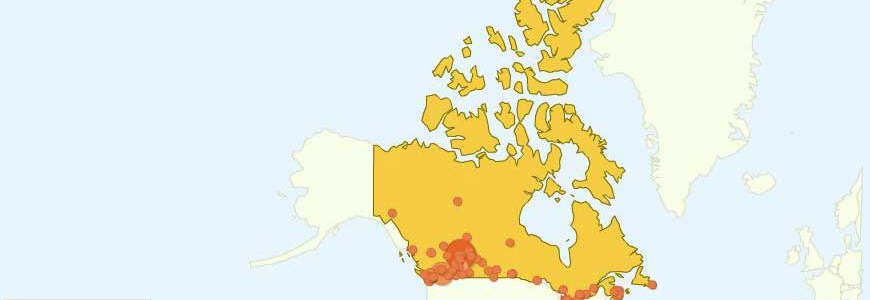You’re familiar with metrics like visits, unique visitors, pageviews, pages per visit and bounce rate. But our beloved tool, Google Analytics has much more advanced features than that. Let’s see how we can push it to do other things besides pageviews, all for free…
1. Measure Outbound Link Click
Also known as exit links, it’s data on the last link clicked that took the visitor outside your website. The Google documentation on outbound link tracking manually annotates each link, which can get very tedious and is not scalable. A better approach is to use jQuery to attach an event handler on all links in the document as described by Axilent’s documentation. You’ll be able to find the data under Content > Events.
Use case: If you find certain outbound links on your site are never clicked, you might as well remove them.
2. Measure File Download
Similar to the outbound link method, you can also collect data on downloads (like PDF files or Excel spreadsheets) from your site. Blast’s site has some JavaScript code geared for a technical audience. If you’re on Wordpress, you might want to check out Yoast’s Google Analytics for Wordpress plugin which uses the same technique.
Use case: Even though a content management system like Wordpress might track your downloads, I find it convenient to have all my data in Google Analytics.
3. Measure form completion progress and abandonment
One of the most useful features of a tool like like ClickTale is optimizing forms. It represents your form fields as a funnel and tells you where users drop off. Sticking with our theme of replicating these features in Google Analytics, Dave Taylor has created a really awesome script to track:
- form field drop off
- time spent in each field
Use case: The first step to optimizing anything is to gather data and test. Studies have found that reducing the number of form fields can have a drastic effect on conversion rate.
4. Measure Page Scroll Rate
Sometimes, just measuring pageviews isn’t enough. You want further breakdown of how far down a user scrolls on a particular page and how long it takes them to get there. A tool like CrazyEgg gives you a report known as a “Scroll Reach” map. Justin Cutroni, who has written some of the industry standard textbooks on analytics has come up with a method to measure exactly that:
- Article load
- Start reading
- Content bottom
- Page bottom
Use case: With every page on your website now a landing page, you can analyze the poorly performing pages and fix them.
5. Profile Filters
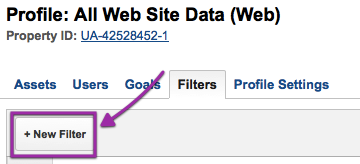
A profile filter is used to limit or modify the data that is included in a Google Analytics profile. When you first setup Google Analytics for a domain, it automatically names the profile “All Web Site Data”. This profile is a catch-all for data from your site and sometimes it makes sense to further filter the data to make it more useful.
You can create a new filter by going into the admin tab and clicking the new filter button as seen in the screenshot above.
Google Analytics provides two kinds of filters: a set of predefined filters and custom filters.
Predefined filters
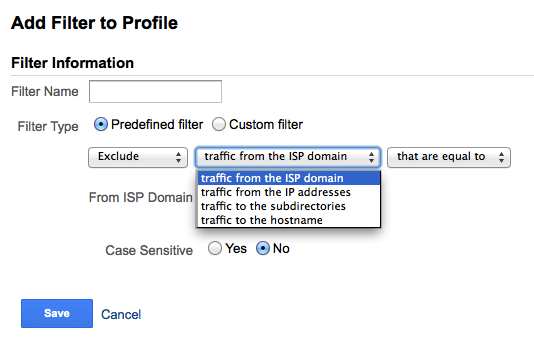
Google Analytics provides a set of predefined filters that let you include or exclude certain known visitors, IP addresses, hostnames or subdirectory paths.
Use case: Useful when you want to exclude visits from yourself or your team. Another use case is for companies with a freemium business model that have a banner ad. You probably want to create a filter just for that traffic distinct from your blog, marketing website and landing pages.
Custom filter
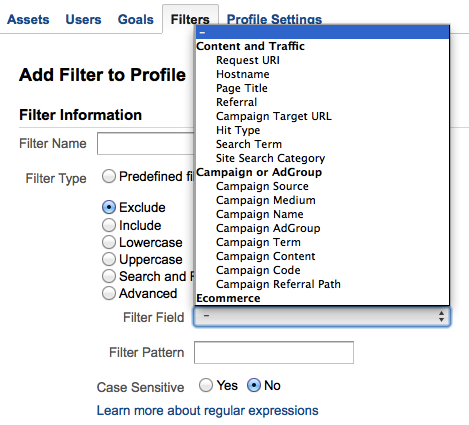
Custom filters additionally lets you reformat the data before it’s stored. This is useful when you can normalize all URLs to be lowercase or remove all query parameters. You can also combine two or more fields to create a new field or do a search and replace for a pattern. It’s pretty powerful.
A few weeks ago, the guys at Google added a whole new set of filters focused on mobile and social.
Use case: If you run an ecommerce site that lets you sort products by price or availability (typically by a ?sort=price parameter), you might want to remove query parameters so that they aren’t logged as different pages.
6. Advanced Campaign Tracking
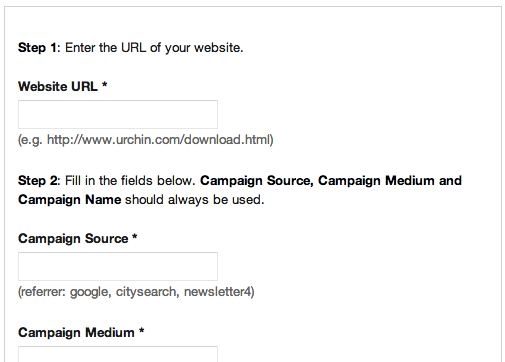
You are ready to launch your latest marketing campaign that your team has been working hard on. Your goal is drive traffic to your site and have some conversion event at the end (could be a purchase, download an ebook or signup for a newsletter.) Realistically, the conversion event will happen over the course of many visits. As you periodically launch new campaigns, how do you know which campaign or traffic source was the most successful at driving conversions?
This is where campaign tracking comes into the picture.
All you have to do is tack on a few more parameters to the end of URL and Google Analytics automatically picks it up. The parameters are utm_source, utm_medium and utm_campaign:
- Source: identify the advertiser or publication that is sending you the traffic (eg: google, facebook, customer-newsletter, etc.)
- Medium: the advertising or marketing medium (eg: cpc, tweet, banner, email newsletter, rss)
- Campaign: the individual campaign name or promocode for a product
Your tagged URL will look something like this:
http://www.silota.com/how-it-works/?utm_source=newsletter&utm_medium=email&utm_campaign=July2013
Fortunately, Google provides a handy URL builder tool so you won’t have to build these by hand.
Use case: You can and should use campaign tracking to tag all URLs in your emails, LinkedIn, banner ads, etc. This has become increasingly important with a lot of people seeing (not provided) as the top referrer in their Google Analytics data and so have no idea where their traffic comes from.